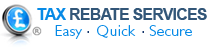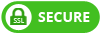If you are self-employed and applying for a mortgage, you need to provide evidence of your income. Many of our client’s (especially landlords) ask us for the official HMRC SA302 form because it’s needed as part of the mortgage application process.
Once you have submitted your Self-assessment tax return online, HMRC records all the necessary information on one form the SA302. Your earnings, tax paid, tax expenses and allowances, any outstanding tax bill and any tax rebates due are combined into a ‘tax calculation’. Each tax year has its own tax calculation. If anything about your Tax Return changes, HMRC will revise your SA302 form accordingly.
What do I need a SA302 for?
This form is the evidence requested by mortgage lenders when you have to prove your income. This might be for one, or more, tax years. You may also need supplementary proof in the form of a ‘Tax Year Overview’.
How do I get an SA302 form?
Recently, HMRC has revolutionised its system so that it is possible to open and print both a ‘Tax Year Overview’ and ‘SA302’, through your online tax account. (www.online.hmrc.gov.uk)
You must have done your Self-assessment tax return online and cannot print until 72 hours after this submission. Previously, you had to apply to HMRC to send your documents through the mail, which means you need to allow for two weeks processing time.
From April 2016, you can view 4 years’ worth of documents through your online tax account. It is OK to present some online and some paper documentation to your mortgage provider.
Top tip:
Check that your mortgage provider accepts forms that you have printed off yourself – they don’t all. If yours doesn’t, then you just have to ask HMRC to send you them through the post, the old fashioned way! (HMRC: 0300 200 3310).
What your online SA302 form should show:
- Your name
- Your Unique Tax Reference (UTR) number
- The HMRC logo
- The tax year it represents
To print your SA302:
- Log into your online tax account.
- If you only use this for self-assessment, you will go straight to the ‘Self assessment’ page, or select ‘self-assessment’.
- Click ‘View your tax return’, ‘Tax Return Options’
- Select the tax year you need from the drop down menu and click ‘Go’.
- ’View return’ – ‘View Calculation’ – ‘View and Print Calculation’ – ‘Print your full calculation’
To print your online Tax Year Overview:
- Log into your online tax account.
- Select ‘Self-assessment’ – ‘Self-assessment overview’ – ‘View account’ – ‘Tax years’ – choose tax year and click ‘Go’.
- Print your tax year overview’